Video games have come a long way and with the advent of games like Skyrim, Crysis we take a step closer to more realism. Refined graphics and smoother frame rate is an important factor for good gaming experiences. A subtle lag or tear can be a distraction to high-end gamers and can even render the game unplayable. To tackle this, manufacturers came up with the V-Sync (Vertical Sync) technology which resolved the issue to some extent in the past. Currently, two graphics card manufacturers have come up with their own synchronization technologies to make games run smoothly: NVIDIA G-Sync and AMD FreeSync. In this article, we will be talking about FreeSync technology and use it even if you own an NVIDIA GPU.
Table of Contents
Why Sync Technology is Required?
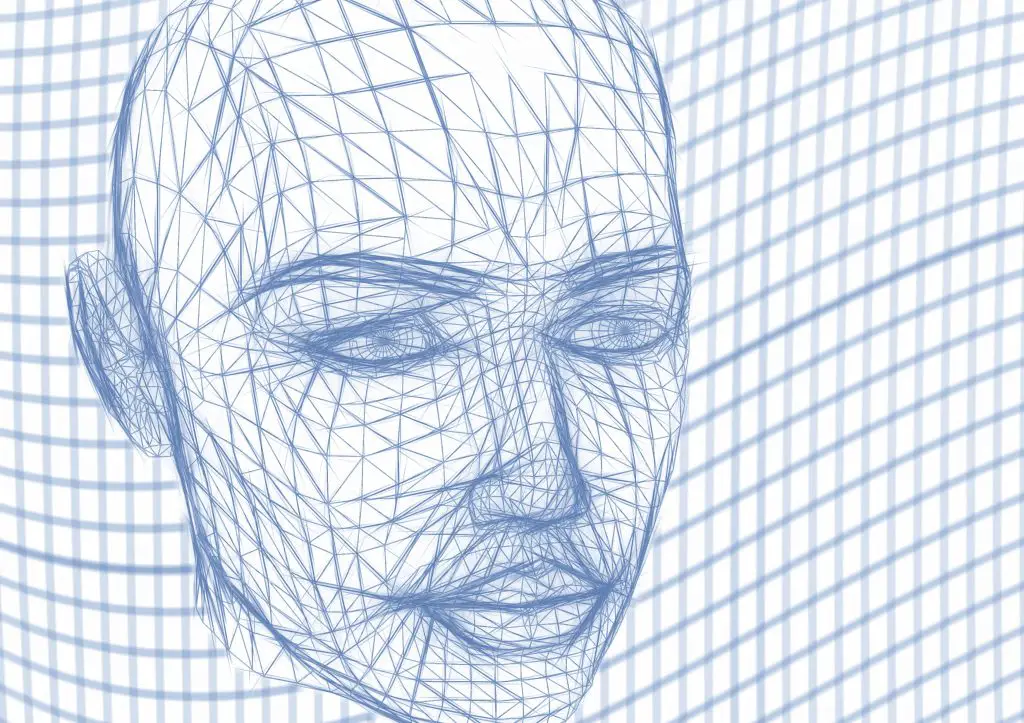
Without Sync technology game screens tend to lag or tear. The refresh rate for computer monitors is fixed at 60Hz for regular monitors which means the screen will refresh the 1/60th of a second. But the thing is the frames per second (FPS) presented by the graphics card is not constant and fluctuates up and down. So there is a need to sync between the two or else it will lead to lag or tear. Most of the monitors are still at 60Hz while the performance of the graphics cards is getting better and better making it more difficult for the monitors leading to more misalignment and tearing issues.
As mentioned before, Sync technology is used to provide smooth gameplay while playing games. It essentially prompts the graphics card to output 60FPS videos at a 60Hz frequency to match the monitor but it limits high-end graphics cards. Additionally, if the graphics card is unable to reach 60FPS because of a scene being too detail, it will switch to a lower 30FPS until the game reaches a less demanding FPS. Though later it will be reverted back to 60FPS, the fluctuations between 30FPS and 60FPS will lead to screen lagging issues.
What is AMD FreeSync Technology?

FreeSync technology is the brainchild of AMD developed in 2014 and was launched later than NVIDIA G-Sync. It is royalty-free, no performance penalty and free to use. Instead of fixing to a certain frame rate FreeSync dynamically adapts the display to variable frame rates that result from irregular GPU load rendering complex gaming material and lower FPS. This removes the stuttering delays resulting from the video interface trying to finish the current frame and screen tearing when a new frame is started from the middle of a transmission. The great thing is it can be enabled automatically by plug and play, which makes it transparent to the operating system and end-user.
The transitions between the different FPS are seamless and undetectable. The technology is in its second iteration. FreeSync uses link interface standards, unlike the NVIDIA G-Sync method which uses the adoption of discrete chips. It also integrates the DisplayPort Adaptive-Sync industry standard allowing real-time adjustments of refresh rates through the Display Port interface. The technology doesn’t require adding more chips to the monitor but is necessary to be matched with DisplayPort or HDMI compatible monitors and Radeon graphics cards.
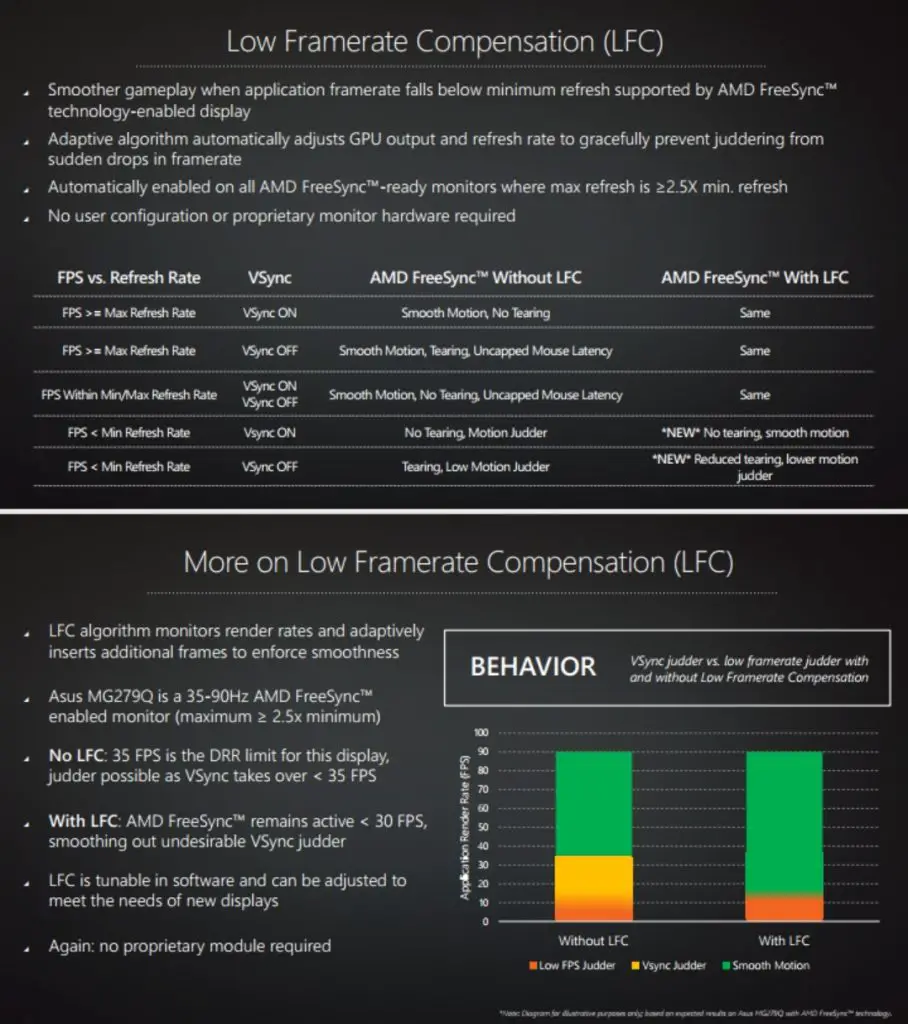
In addition to providing the above-mentioned features, the latest generation of FreeSync offers enhanced picture quality. Lower Framerate Compensation (LFC) allows smoother gameplay even when the application framerate falls below the minimum refresh rate supported by AMD FreeSync technology enabled display. The adaptive algorithm automatically adjusts GPU output and refresh rate to gracefully prevent juddering from sudden drops in framerate. FreeSync also provides doubled sRGB color gamut and HDR (High Dynamic Range) allowing more detailed and smoother pictures.
AMD FreeSync on NVIDIA GPU
Wait, WHAT?
Even though the heading will raise a few eyebrows, let me clarify that it is indeed possible. Not only is it possible there are multiple ways to achieve it.
But why do it when it is not meant to be?
Adopting FreeSync for an NVIDIA GPU will mean gamers will be able to buy cheaper AMD displays getting the same experience. NVIDIA forces gamers to shell extra bucks for a G-Sync monitor which costs around $200 more than the FreeSync alternatives. Also, those who have FreeSync displays with NVIDIA GPU will able to gain the benefits of adaptive sync. The solutions are mostly from
The first method is the APU method and is one of the best reliable ones out there. It has been tested to work multiple times. All you need is an AMD Raven Ridge APU like the Ryzen 3 2200G and an NVIDIA graphics card to get it to work. You need to unplug your FreeSync monitor from the NVIDIA GPU and plug into the monitor instead which will make the integrated Vega GPU the primary output.
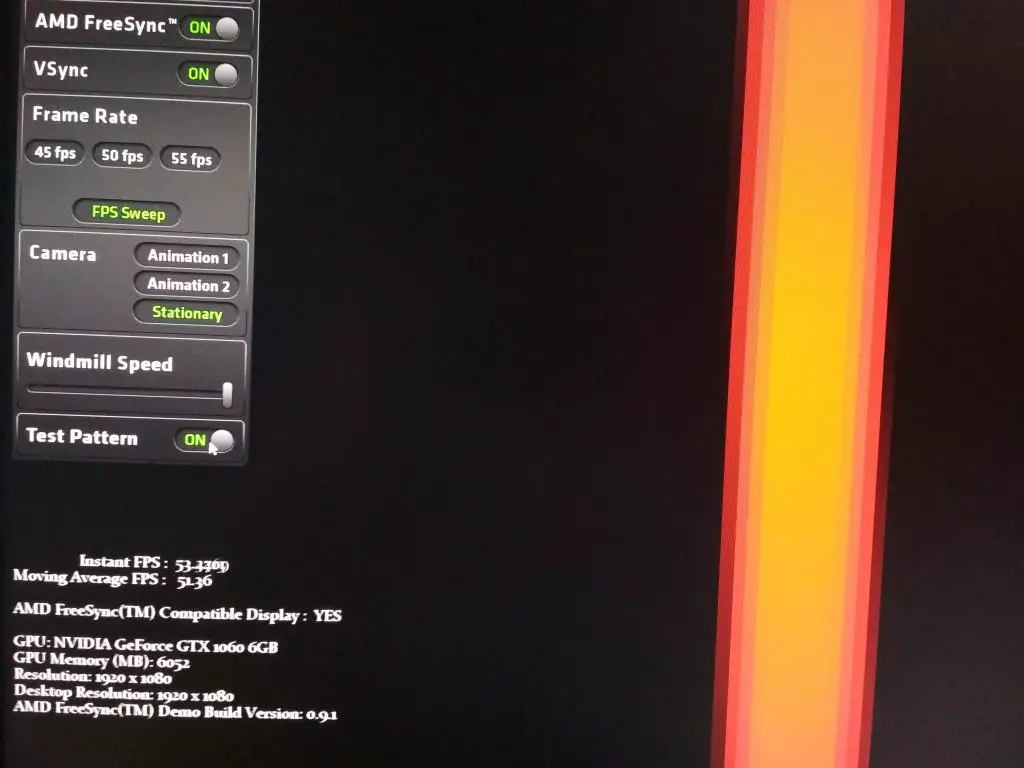
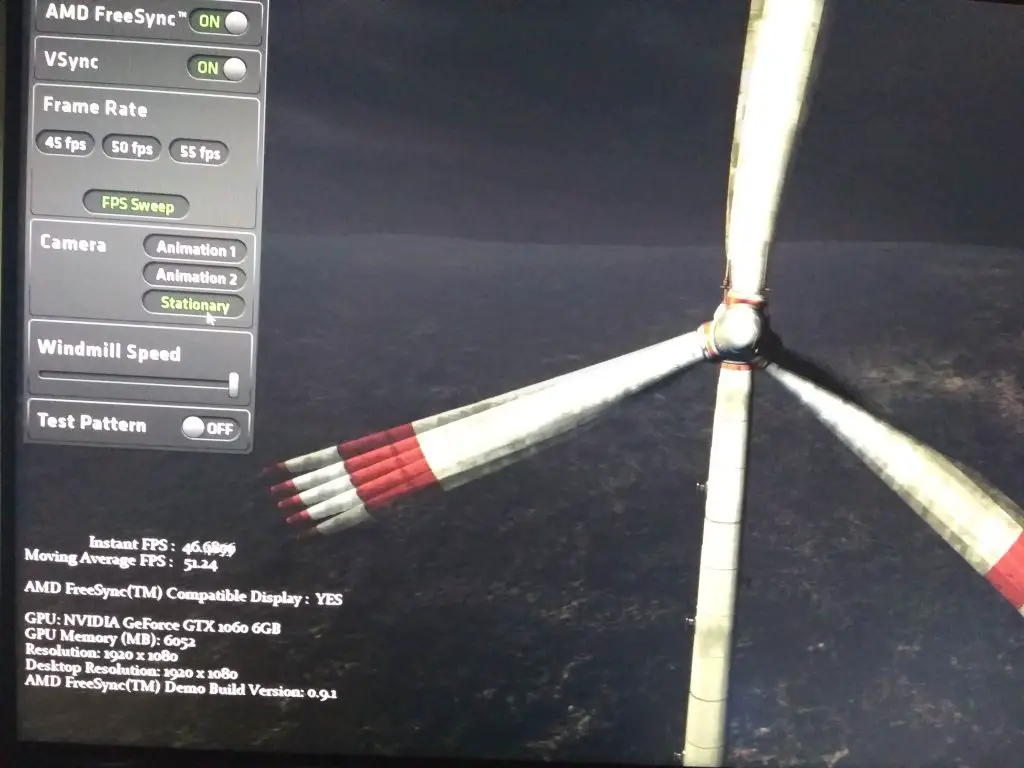
Now past this, you need to do some software tweaks. Enable the integrated graphics in your motherboard’s BIOS if it is disabled and go to the NVIDIA Control Panel and click on the games you are planning to use with the NVIDIA GPU. If you are running Windows 10, you can also use the new settings feature. The method basically renders the game on the NVIDIA GPU and then sends the rendered information to the Vega GPU and then to the display. As Ryzen APUs already has support for FreeSync, adaptive sync data is automatically packed into the data stream even if the NVIDIA GPU is doing the rendering work.
For people who don’t have a Ryzen APU, there is a way where NVIDIA GPU owners can simply add in a discrete AMD GPU to their system instead of an APU, plug their display into the FreeSync support while rendering through the NVIDIA GPU. With this setup, you could save a few bucks while making a powerful hardware setup.
This guy installed an NVIDIA Gigabyte GeForce GTX 1070 Ti Windforce along with a FreeSync -capable Radeon RX Vega 64 on his i7-8700K test system. After installing the FreeSync display is hooked up to the AMD GPU’s display outputs via Displayport and installed both NVIDIA and AMD drivers simultaneously while enabling FreeSync in the Radeon settings.
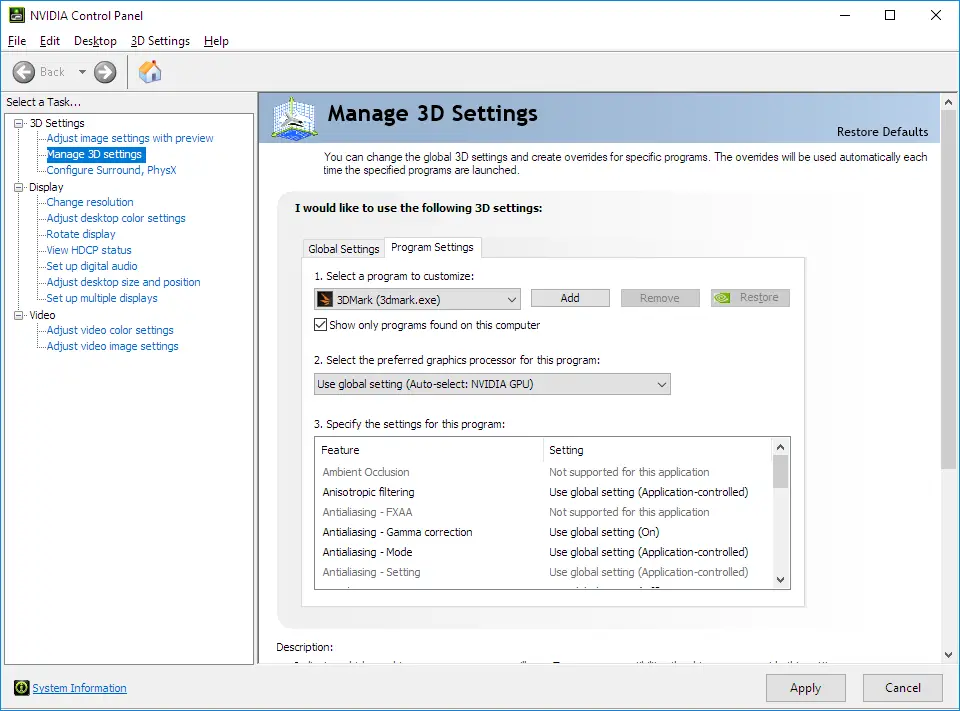
The problem came as there is no software to set what GPUs should be used. The NVIDIA Control Panel can’t be opened when the display output is an AMD GPU and when the display is plugged in the NVIDIA GPU. Windows 10 will allow using the GPU your display is hooked into and not distinguish between them.
The difference compared to the APU method is that the APU’s integrated graphics are listed as a ‘power saving’ system, so it allows you to prioritize a high performance’ GPU while there is no such thing in the second method. And logically most of the users don’t have two graphics card and if they had, they would simply plug their monitors into it. Aside from this kind of hacks, there is no reason for the GPU selection option to existing.
But this doesn’t render this method unworkable. Some games have a built-in selection which GPU should be used for rendering. The guy used this on the Middle-earth Shadow of War. He then enabled the current refresh rate display feature in the upper right corner. When FreeSync will be active, the refresh rate will keep fluctuating and there will be no screen tearing. When it’s not, the refresh rate will stay static at 144Hz and there will be tearing.
He then hooked his AMD GPU to the FreeSync monitor but the game is set to the NVIDIA GPU for rendering. The refresh rates were fluctuating showing that FreeSync is working even while rendering on the NVIDIA GPU. Though this trick works, there are drawbacks. Without the ability to select the primary rendering GPU in Windows or NVIDIA Control panel you are limited to only certain games that offer GPU selectors which are very rare. Some games have this feature is Shadow of War, Hitman, Battlefield, GTA 5, Fortnite, Far Cry 5 and Watch Dogs 2 of which the trick failed on the Far Cry 5 and Watch Dogs 2 when the user tried this hack.
Conclusion
For seamless gaming experience for hardcore gaming enthusiasts, AMD FreeSync synchronization technology offers the best solution. Gamers will surely notice the absence of lagging especially with games with complex scenes and fast-moving pictures like in Racing or First-person shooter games.
While declaring the best of two (NVIDIA G-Sync and AMD FreeSync) is very difficult and relies on the hardware and experience of the gamers we can surely comment on the cost of setup. Using AMD FreeSync is cheaper than NVIDIA G-Sync monitors which have discrete chips and extra licensing fees. They are priced more in the market compared to AMD FreeSync monitors. Combining FreeSync monitors with Radeon graphics cards will give you the best strategy to active your perfect gaming solution while keeping an eye on your expenses.
Leave a Reply