If you have bought Nvidia based graphics cards recently, then you must have a basic understanding of the DVI technology. While it is convenient to plug in a DVI cable to your monitor from a graphics card, the subjects you need to be aware of are different types of DVI cables.
Though all DVI cables are created equal, there are variations between them and this is what classifies them into various categories. Prominently, there are three types of DVI cables:
- DVI-I
- DVI-D
- DVI-A
In this post, we will discuss the differences between DVI-I and DVI-D, but before that let us first have a glance at what is DVI.
Table of Contents
DVI Technology: What is it?
DVI stands for Digital Visual Interface. Introduced by Digital Display Working Group in 1999, its aim was to offer a basic computer interface that all graphics cards and monitors could share. The main purpose of introducing such technology was to streamline the process of computer installation for both consumers and businesses alike.
Besides this primary purpose, the secondary feature of a DVI cable is to maximize the quality of flat panel LCD monitors that were just beginning to become the mainstream when this type of cable was introduced.
The DVI cable was introduced after the Display standard and VESA plug. In a short time period, it gained popularity and became the primary cable for use with graphics cards and computer monitors. For this reason, these cables are seen running to a monitor from a computer case. Other than this, the DVI cables are used with DVD players, game consoles, and television sets.
DVI Cable: Characteristics
These cables are not ordinary cables. They are of high-quality and can be easily differentiated from other types of cables.
- One important trait of a DVI cable is its unique structure. Unlike other forms of cables, DVI cables comprise two screws on each side of the pins. This ensures that the connection is firm at all times. Hence, when you properly screw the DVI cable, then it is almost impossible to remove it.
- Another premium characteristic of a DVI cable is its length. This is even a prominent reason for its increased popularity. The average length of a DVI cable is approximately 15 feet long. This gives enough length to connect the monitor far from the PC case. So, while there are DVI cables that are longer than 15 feet, most of the users are satisfied with the standard length. Hence, you can expect convenient connectivity every time you use a DVI cable.
DVI Connectors
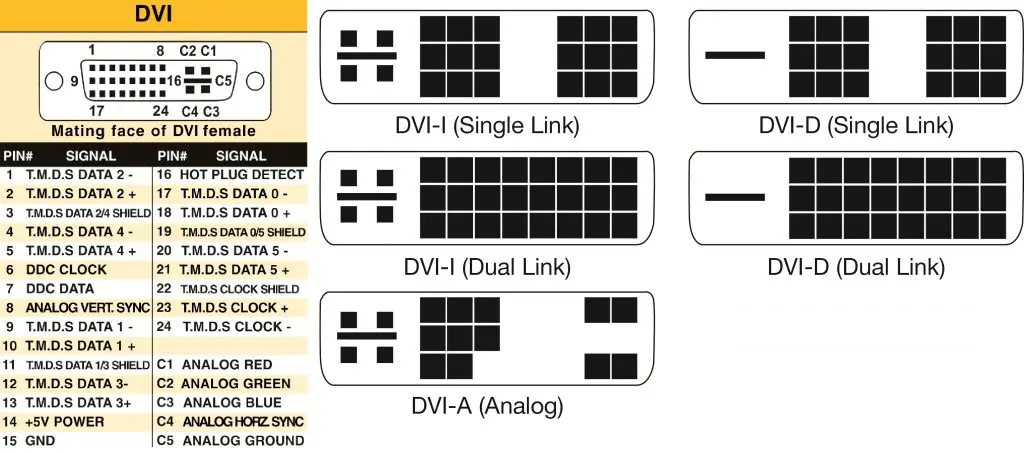
The DVI or Digital Visual Interface is rapidly gaining recognition, especially with the growth of digital displays such as LEDs and LCDs. The interface was crafted to substitute the analog VGA interface that has been around for a length of time.
But to make it convenient for people to use the DVI standard, the designers wanted to include analog signals so that it is possible for users to adapt DVI while still utilizing the older equipment.
The DVI connectors are available in three distinct forms: DVI-D, DVI-I, and DVI-A. The DVI-I is integrated, DVI-D is digital, and DVI-A is analog. The DVI-I and DVI-D connectors have different types of data rates, also called dual-link and single – link. Each type of link has a maximum enabled data rate. This ensures that the data is uninterrupted and is not disturbed when the data is transferred to the monitor from the video card.
DVI-I vs. DVI-D: The Difference
TMDS or Transition Minimized Differential Signaling is used by DVI to transfer data over a twisted pair of wire. A single – link DVI connector comprises four TMDS links. Three out of four links correspond to green, blue, and red RGB video signals, while the fourth signal is regulated by a clock channel. The single – link connectors function up to 165MHz and offer the bandwidth of 1.65Gbps. They support the resolutions up to 1920 x 1200 at a refresh rate of 60Hz.
The dual-link connections ensure that the total number of RGB TMDS pairs is doubled, excluding the clock pair from parallel connections. This allows 2Gbps of bandwidth. They even offer higher resolutions of 2560 x 1600 at the refresh rate of 60Hz. The connectors having a dual-link are absolutely backward and compatible with single-link functionality unless a display mode is used for more than 165MHz pixel clock frequency. In comparison to this, a single-link connector is not able to offer support to dual-link connections at any point in time. Hence, in most of the cases, a dual-link is always preferred over single – link connections.
The DVI connection pins are prepared for the following components:
- DDC
- Aspects of an 8 x 3 rectangle pin-out supporting DDC
- TMDS
- Hot-plug identification
- Power
- Ground Signals
- Long flat pin for analog ground
- 4 analog pins for RGB and the horizontal sync
DVI-I Connector

DVI-I is a single link connector having 23 pins and the dual-link connector having 29 pins. Connectors of DVI-I do not transform digital and analog signals. When a video card, cable, or monitor is connected to the DVI-I connections then the potential to support both digital and analog signals is not offered. For this reason, it is essential to select only one mode of operation.
The DVI-I connectors work with all three distinct types of cables. But one thing to notice is that the male DVI-I cable will not be able to fit into the female DVI-I cable. It is because of the additional analog pins available. Hence, when considering the DVI-A connector, then DVI-D cable is the most applicable from the three types of cables.
DVI-D Connector

The DVI-D connector can transmit digital video signals. The DVI-D is a single connector having 19 pins and the dual-link connector having 25 pins. The DVI D cables work well with both DVI-I and DVI-D connectors.
DisplayPort and HDMI connectors can offer support to DVI-D video signals with the help of an adapter. But the DVI-D cannot offer support for additional features that DisplayPort and HDMI possess. Some of such features are CEC control and integrated audio. Most of the digital monitors possess a DVI-D connector. While monitors have a DVI-D connector there are monitors that support both analog and digital signals. These usually have a VGA and DVI-D connector. Just make sure that the female DVI-D connectors will not link with male DVI-A and DVI-I cables as such connectors hold additional 4 analog pins, which are not present in DVI-D.
DVI-I vs. DVI-D Cables
When we consider the differences between DVI-I and DVI-D cables, then I and D stand for the integrated and digital respectively.
DVI-D are common types of cables that are available frequently and packed with computer monitors. DVI-D cables generate a direct digital link from the source to the display source. This happens mainly with the graphics card in an LCD, LED or PC screen. With the DVI-D cable, it is possible to avail a high-quality image on the monitor that delivers faster functionality than the analog VGA cable. For such reasons, numerous PC experts focus on using a DVI-D cable rather than VGA cable.
The function of DVI-I cable is similar to DVI-D cable. But it is available with an added advantage. It is the benefit of DVI-I cable that can identify both analog and digital signals. But, there is one limitation of this cable. It can transfer signals of the same type, like analog to analog and digital to digital without needs of special conversion device. Most of the computer hardware and monitors usually do not consider a DVI-I cable. But they are available at most online retailers and electronic stores.
How to Differentiate between DVI-I and DVI-D cables?
If you will look at these cables, then at first glance it would be impossible to differentiate them apart. All these cables have the same color and they support the same design. Even the thickness of these cables is the same. But there are some specific ways that can be considered in order to identify these cables.
It is possible to figure out DVI-D cable easily. It is because this cable comprises two sets of 9 pins on the right side and one horizontal blade on the left side of the connector. Furthermore, the DVI-D cable is the only cable that can run this setup. Hence, it makes it easier to identify that if this is a DVI-D cable or not. However, the tricky part is to identify between DVI-A and DVI-I.
The DVI-I cable comprises two sets of 9 pins in the connector, which is similar to the DVI-D cable. On the extreme left side of the connector, it consists of a horizontal blade with 2 pins above and below it. On DVI-A connector, there is the same placement and pattern of the pins and flat blade. But rather than 2 sets of nine pins on the right side it has a single set of 8 pins followed by one set of 4 pins. In this case, the best way to differentiate between the two is to consider the uniform number of pins on the right part of the connector, which is a DVI-I cable. If there are scattered array of pins on the right part of the connector then it is a DVI-A cable.
Quick Facts of Differences between DVI-I and DVI-D
- The DVI-I connector enables the transfer of both analog and digital signals, while the DVI-D connector allows transferring of only digital signals.
- The DVI-D connector does not have 4 pins that are ideal to carry analog signals. The DVI-I connectors possess all necessary pins for a single link that are ideal to carry both types of signals.
- DVI is the basic standard for the interface. The DVI-D, on the other hand, stands for digital aspects of the interface.
- The DVI-D connector holds a flat and long pin that is quite smaller in size than the DVI-I.
- The DVI-I port cannot fit into the DVI-D port, while the DVI-D port can fit into the DVI-I port.
- The DVI-D ports cannot take other sorts of DVI connectors.
Wrapping Up
The most feasible option to use is a DVI-I connector or cable. It is because DVI-I offers high flexibility and the best quality of the picture. Moreover, the DVI-I allows the convenience to transfer both analog and digital signals, which is not the case with DVI-D. While it is tricky to identify the difference between DVI-D and DVI-I, you can always go through our guide to determine the differences. This will not just offer you the perfect solution, but will also help you to select an appropriate type of cable as per your use.
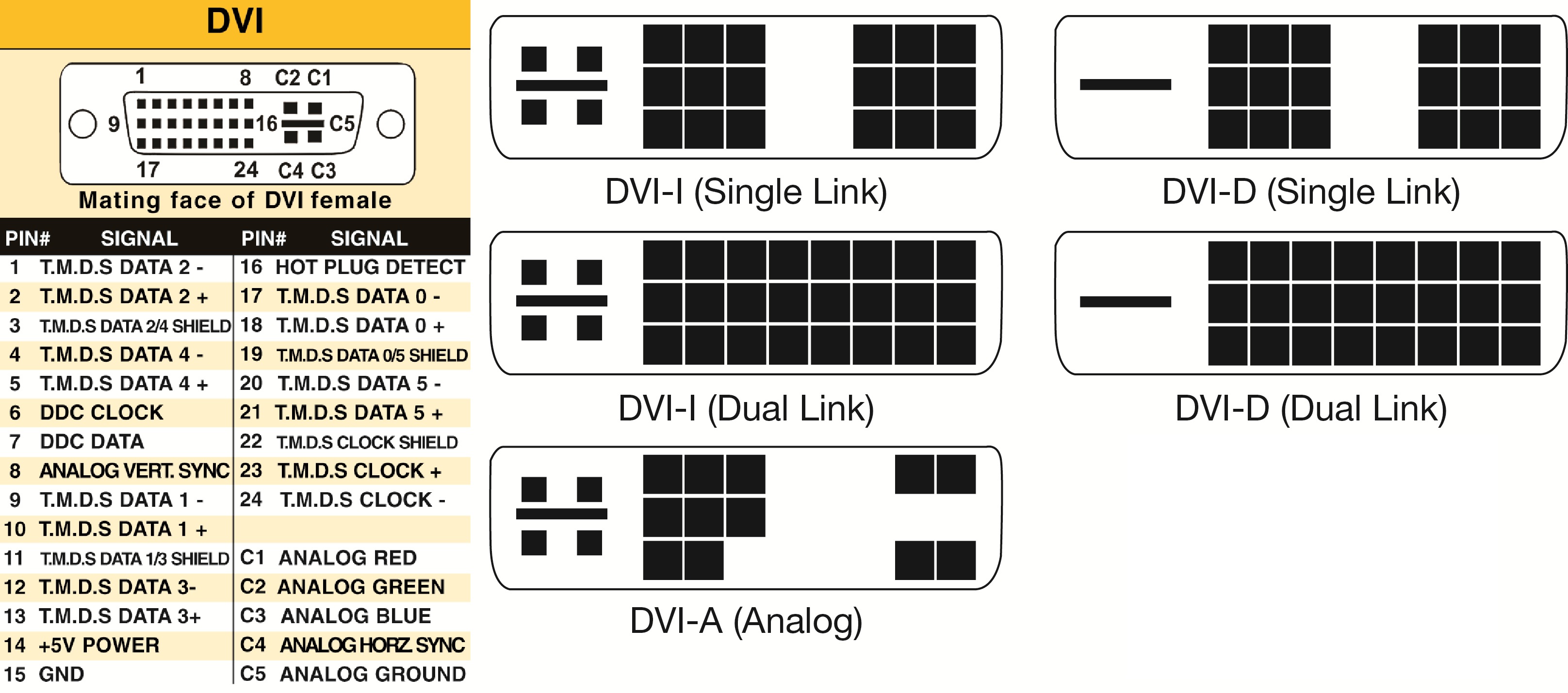
Leave a Reply